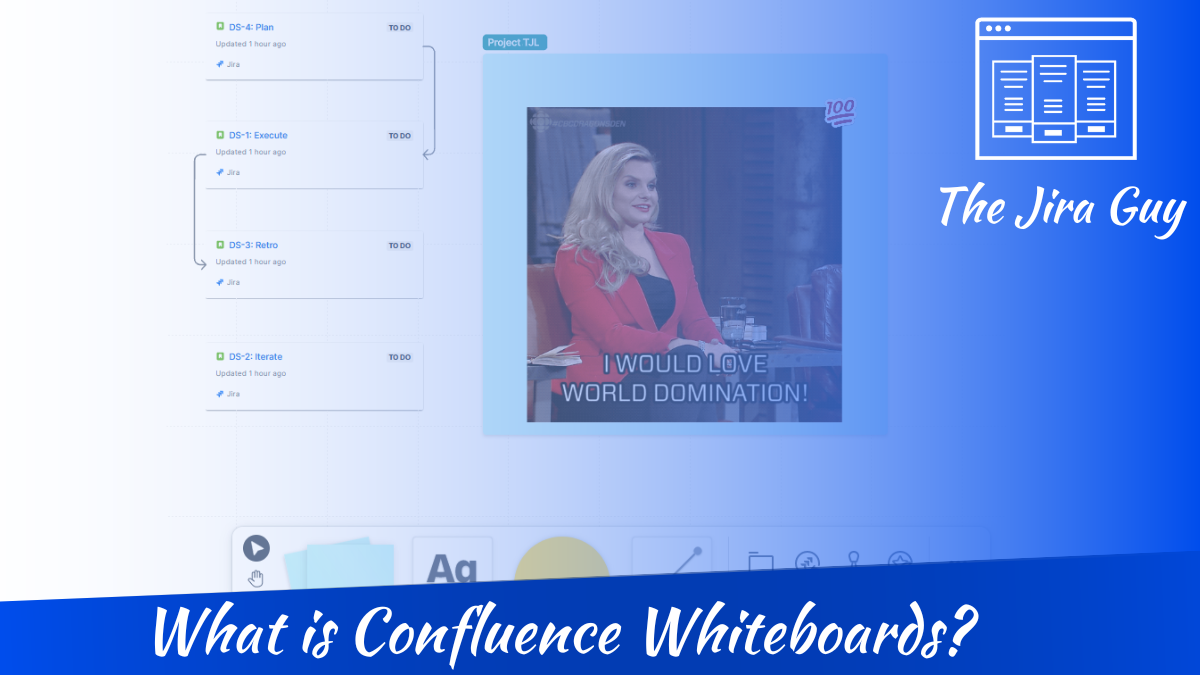How is your week going, Jira Guys and Gals? Just saying July was rough, but it’s August now! Where is the time going? I will say this; I have a lot of plans in the works in the background, so please stay tuned! July may have been slow, but the next few months should be packed.
But let’s focus on today. A few weeks ago, I got an email I’ve been waiting for since Team ’23. I might have had a bit of fun with it:
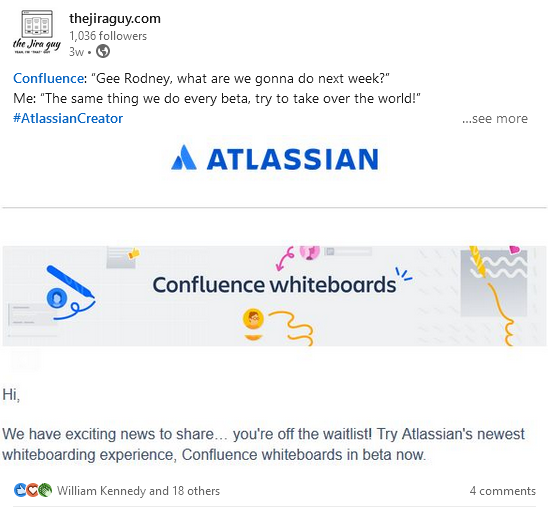
Yep, I have access to Confluence Whiteboards. So let’s go through it, test the various features, and discuss this massive addition to Confluence Cloud!
So, what is Confluence Whiteboards?
Confluence Whiteboards is Atlassian’s answer to tools like Miro, ClickUp, Lucidcharts, etc. These tools have become invaluable in the age of Remote work as you cannot simply gather around a whiteboard anymore. I can’t tell you how often I’ve worked through ideas with my team around a whiteboard in my career – it’s simply an amazing tool for freeform diagramming. And while I still think an actual whiteboard is better than any online offering, it’s still nice to have something built into Confluence.
Those of you with memories might remember that one of my first sponsored posts was from Spartez (now a part of Appfire) and was for a product called – wait for it – Whiteboards for Confluence. Sadly, this continues a trend where Atlassian sees that a particular feature is in demand in the marketplace and creates a competing feature within the tool.
Usually, the marketplace App has functionality that the built-in feature doesn’t. This situation is what we saw with Single Sign-on – where the feature is available built into Jira Data Center and Atlassian Access, but the App offered by Re:solution (also a former sponsor) does things the built-in tool cannot. It is too early to say this will also be the case for the Whiteboards category, especially as the Atlassian offering is still in Beta. Still, it might be interesting to compare their feature sets after release. I smell future article ideas!
So let’s dig into this and see what makes this offering unique from its competitors!
Generic Whiteboard Features
So, this has most of the tools you’d expect from a Whiteboard. Among the offerings are Sticky notes, Text, Shapes, Lines, Sections, Stamps & Stickers, and images. I love that they can define an area as a “section.” In most competing tools, this functionality is usually served by putting a shape in the background and letting that be that. By making this its own object, this could allow for some unique functionality.
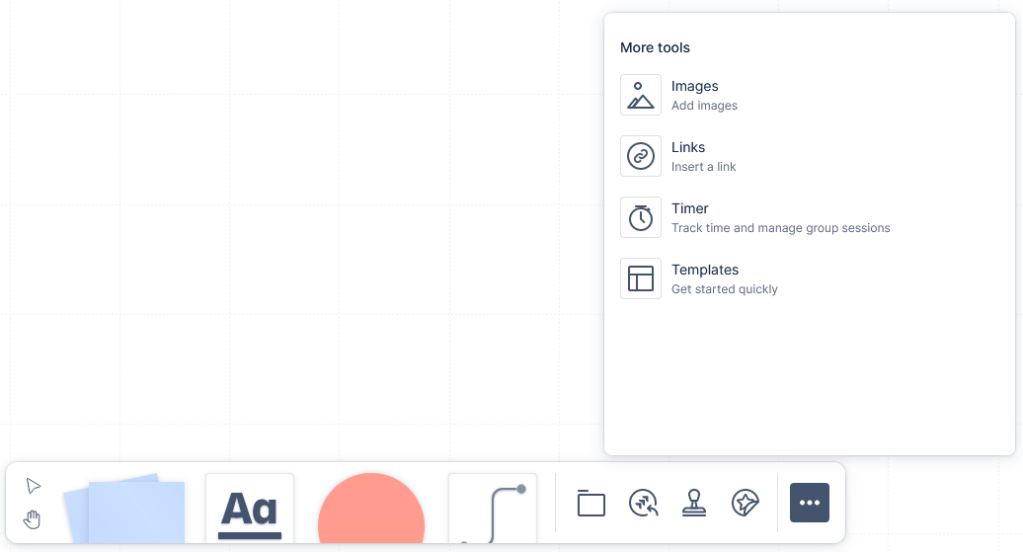
However, that’s not to say this is by any means everything I’d want to see. One feature that would be invaluable for people with tablets or other drawing devices is a freeform marker. Imagine a marketing team being able to workshop a new logo by literally drawing it together. I’d love to see this realized, but it’s not possible in the current version of the product.
Another feature I’d like to see is the ability to import and use different Icon sets. Whiteboards be amazing for creating network diagrams but importing svg icons to represent things like switches, servers, firewalls, and more would be nice. That said, this ask can be covered with the Image import without much hassle, so this might be a nitpick at best.
One tool I see on here that I don’t see anywhere else is the Timer tool. This function would be amazing for brainstorming sessions as you can give everyone 5 minutes to put everything on the board, and people can see how much time they have left. Brilliant!
Despite these missing features, Whiteboards covers the basics well enough – with plenty of tools for your team to plot their ideas in real-time. So let us look at what makes this tool unique!
Jira Integrations
Given that the Whiteboards tool is a part of the Atlassian Platform, they have unparalleled access to Jira, Confluence, and more. Atlassian uses this advantage by allowing Whiteboards to interact natively with the Atlassian tool stack. One of the deeper integrations is with Jira, where you can modify, edit, and create issues within the Whiteboards. One of the top use cases is for Retrospectives, but it could be invaluable for brainstorming sessions, team discussions, planning meetings, and more.
Issue Creation
So, you just completed a sprint grooming session with your team, and you have a bunch of sticky notes on your Whiteboard representing issues that need to be made into Jira Issues for your next sprint. So you are stuck playing the copy/paste game from Whiteboards into Jira, right? WRONG.
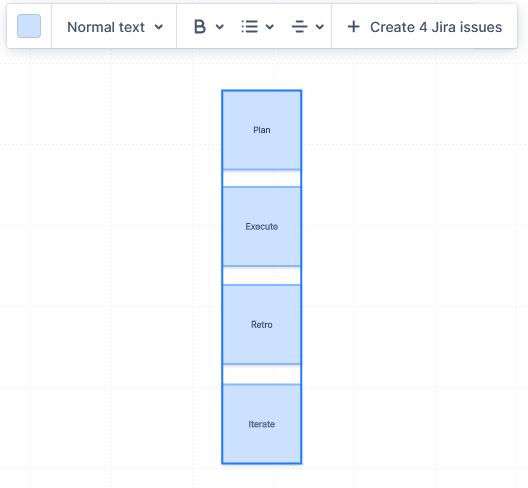
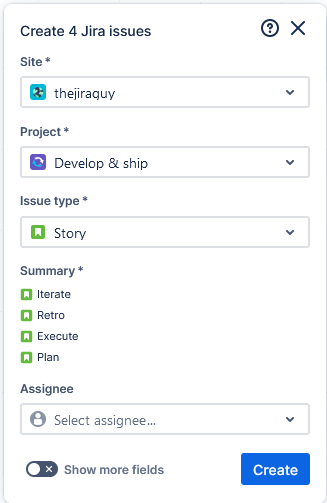
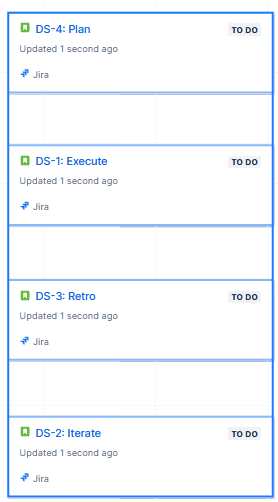
All you have to do is highlight all the relevant sticky notes and a pop-up with a button to create Jira issues appears automatically. Click that button, and Bam, Jira Issues! The Whiteboard even updates your sticky notes into Jira Cards after creation. If you look top-down, however, the issues appear out of order. I would like to hear from Atlassian about what order Jira considers when creating the issues. How does it deal with ties in their ordering? It’s not something everyone will notice or care about, but it would annoy someone out there.
Import Existing Issues
You can also import existing Jira issues into a board – which would be amazing for Retrospectives, where you would ideally talk about these issues and how they went.
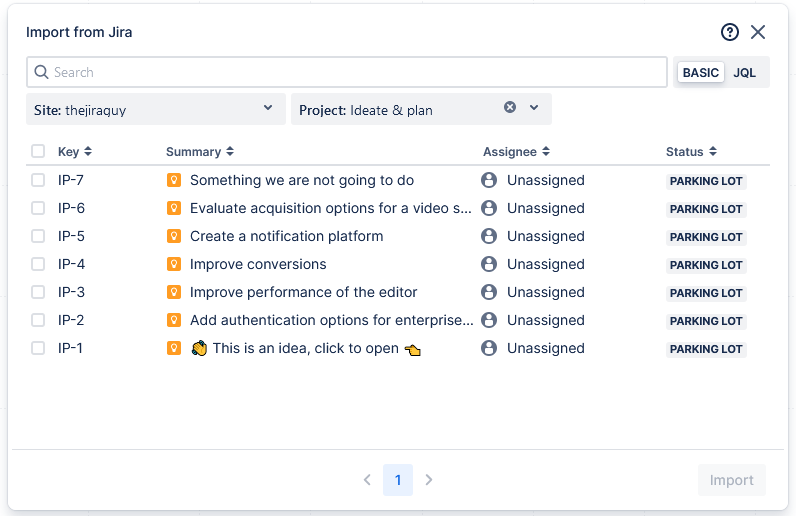
The process of importing issues was straightforward. Click the import tool, select your Jira Instance and Project, search for and select the issues you are interested in, and click Import! Like the create issue screen, this created Jira Cards within the Whiteboard, allowing you to interact with the underlying Jira issues within the Whiteboard.
Linking issues
Another way you can interact with Jira Issues is to link them together. This functionality can be done in several ways, but the easiest is to highlight an issue you want to link, click the dot on one of its sides, then drag the arrow to the second issue you wish to link. You can also click the Line tool in the toolbar to create the line between Issues.
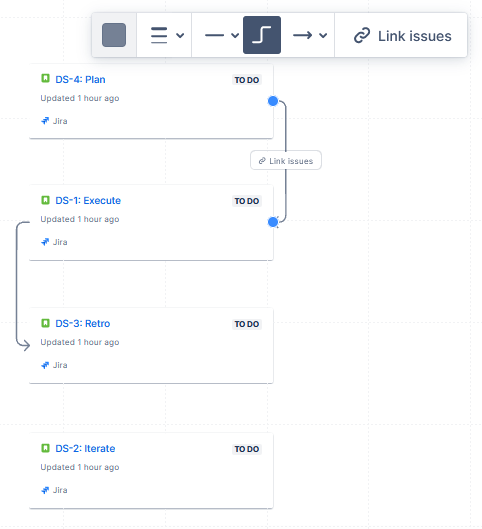
From there, you can click “Link Issue” either on the pop-up or the line itself, which will bring up the “link issue” dialog, which asks what kind of link this is. Select your link type, click “Link,” and it’s done on the Whiteboard and Jira.
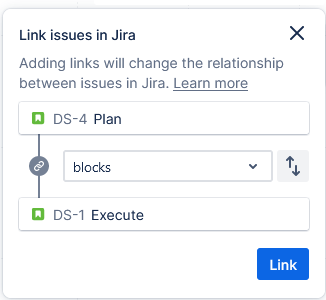
Now, Suppose a user is not familiar with the directionality of issues. In that case, I can see options like “Blocks/Is Blocked by” and “Causes/Is Caused by” being confusing, so as an Admin, you might want to have a whitepaper explaining this for users.
But otherwise, this is a fairly straightforward process!
Does it gif?
So, the most important question – does this Gif? If you post an Animated Gif to a Whiteboard, does it display animated? I’m happy to say that, Yes, it does! This feature is brilliant, as sometimes a gif can convey my meaning a lot better than I can with words alone. Does anyone else have those days? Just me?
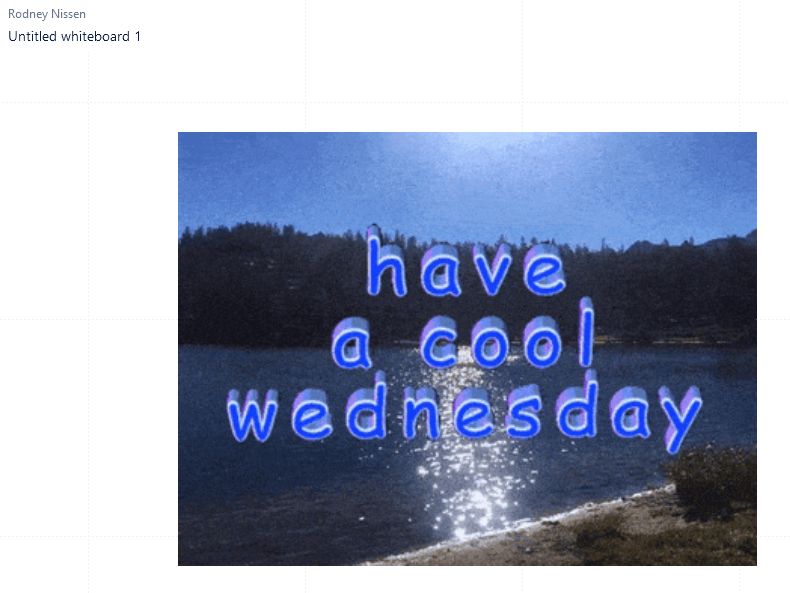
I was very happy to put these into my Confluence Whiteboards. Let’s face it, this isn’t the most important feature – but I would have judged the entire product on this alone.
Final Thoughts
It’s important to remember that this product is still very much in Beta. As such, there are several stated features that I could not find – even in the documentation. One such feature I’m excited about is Smart Sections. This is mentioned in the marketing for the product and the Team ’23 presentation, but I see no mention of it within the product documentation, nor could I find how to use this. The idea is by dropping an issue within a particular section; you can fire off an automation of some sort.
Another feature from the marketing that I could not find was the “Confluence Page Conversion.” Granted, I may be misunderstanding this functionality, but having the ability to draw up a network diagram, then convert that into a confluence page for further documentation would be amazing.
That being said, this tool is more than useable as is, so while these would be value-added, I don’t see them as critical yet.
Another thing we have yet to learn is pricing. I can see this easily being restricted to a paid tier at some point after launch, much as we are seeing plans to do with Jira Work Management now. While this would be sad, if they made the intention clear at launch, it might soften the blow a bit.
Either way, I’m excited to see what new and inventive ways people find to use this tool.
But what do you think?
Are you excited about Whiteboards in Confluence? If so, why? I’d love to hear from you! Be sure to comment here or on social media with your thoughts!
As always, you can find my social media links on my Linktree. Be sure to follow, like, comment, and share the post to help more people discover The Jira Guy!
Also, be sure to subscribe and follow The Jira Life – the weekly podcast brought to you by Alex and me. We record it live each week on Thursday at 5 PM Eastern. New episodes are released to the podcast every Friday at Noon Eastern!
But until next time, my name is Rodney, asking, “Have you updated your Jira issues today?”