So, I was looking at the specs for the new Raspberry Pi 4’s when they came out in July, and something hit me. They now offer a version with 4 GB of ram. If you’ve followed me for a bit, you know this is my default sizing for a new self-contained JIRA instance. I’ve seen plenty of tutorials on how to setup MySQL and Apache, but maybe….I had an idea.
The problem previously with running JIRA on a Raspberry Pi before has always come down to memory. Even if you offload the database and proxy to another system, The Raspberry Pi’s previous record of 1 GB of memory just wasn’t enough. In the best case you’d get the heap thrown into swap space (not a place JIRA wants to be), and your service will slow to a Crawl. Worst case, the system would become so resource starved it would outright kill the JVM.
However, with the four gigabyte option now available, this might just work to run JIRA. The idea wouldn’t let me go. Considering my job loss at the end of July, I couldn’t justify the expense to actually test it. But now…
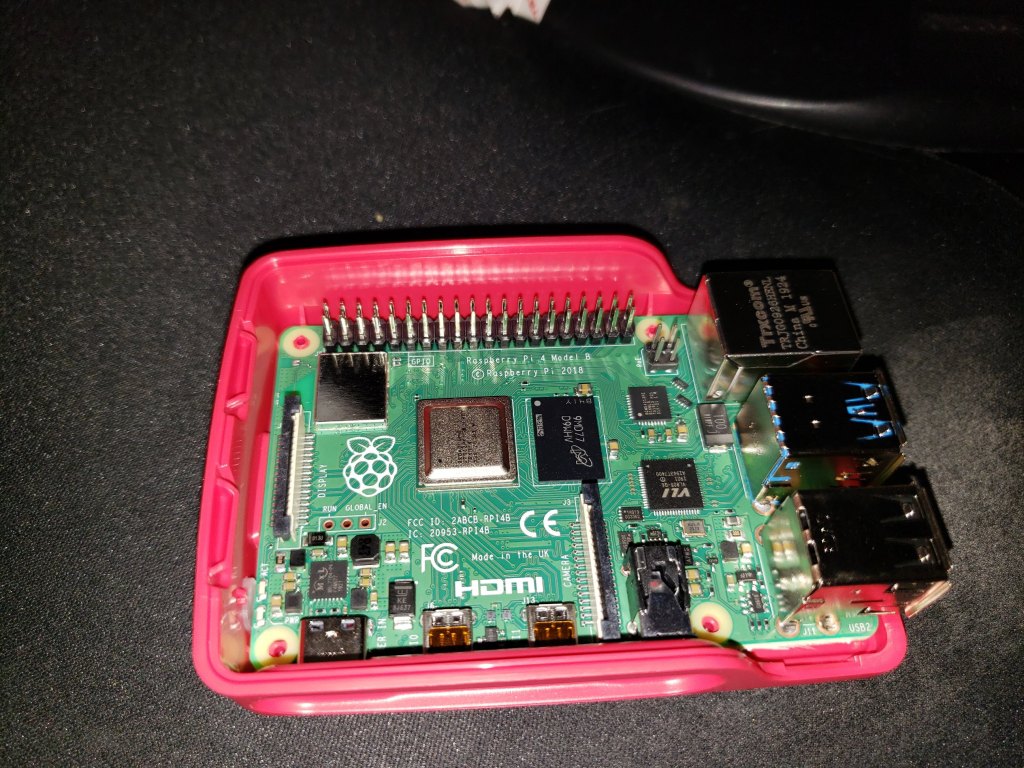
No, but seriously, why?
Let me be clear, this experiment is made entirely out of impracticality. I don’t intend this to be my actual JIRA System at home. Even if I got this to run, there is no way that Atlassian would support it. This is entirely for exprimentation’s sake.
I will come again and conquer you because as a mountain you can’t grow, but as a human, I can”
Sir Edmund Hillary
I am doing this so I can learn. I want to see what JIRA does under such conditions. I want to challenge myself to find workarounds and fixes to problems as they come up. In short, I want to grow.
Challenges going into it
Given I know both the architecture of Raspian and JIRA, I can anticipate a few challenges already.
The first problem I will face is the Raspberry Pi uses an ARM based processor. However, Both Atlassian’s installer and the Java that is packaged with JIRA are both compiled against the x86_64 architecture. This means I know two things off the bat:
- I will have to do a tar.gz install. I’ve done one before, but it was more in the context of learning enough that I could automate upgrades with Ansible. I’ll have to rely on Atlassian’s documentation for this one.
- I will need to figure out what version of Java JIRA is shipping with, and install a version of OpenJDK to match it. You can force JIRA to use a different JAVA install by setting the appropriate setting in the <jira_install_dir>/bin/setenv.sh, so I’m not terribly concerned about this either.
That being said, I’d be surprised if these two are my only challenges. That being said, the only way to discover them is to go through with it, so might as well get started!
Documents List
As always, I’m including a list of documents I’ll be referencing. As always, I’ll look at the Supported Platforms document. While this experiment is most definitely not a supported platform, the document will yield clues to help me proceed.
Next I’ll be referencing the guide to doing an install from the archive. As stated, this is a process I’m not terribly familiar with, so it will definitely help.
As I’m already so far out of the Supported Platforms nest, I’m going to also use MariaDB to simplify DB installation. That being said, I intend to configure it as I would MySQL – to the extent I can. This will be another “I’ll discover the problems when I get there” deal.
Raspberry Pi 4 Specs
Looking at the relevant Specs for the Raspi4, we get:
- Broadcom BCM2711, Quad core Cortex-A72 (ARM v8) 64-bit SoC @ 1.5GHz
- 4GB LPDDR4-3200 SDRAM
- Gigabit Ethernet
This is good news…mostly. A quad core at 1.5 GHz should be more than enough to run JIRA, and a 64 bit processor will allow us to run it without tweaking some setting down.
This processor and bus actually support PCIe, so we actually get a true Gigabit port on this raspberry pi, which certainly won’t hurt things.
Database Install and Setup
I’ve previously done a write-up on how to install a Database for JIRA, so I won’t bore you with that retelling. The major difference is Raspbian uses apt instead of yum, but the syntax and install method isn’t terribly different.
This part actually goes smooth. The only difference in process is that MariaDB didn’t generate a temporary root password, so I was able to run the mysql_secure_installation right away with no password. Needless to say, the password situation didn’t stay that way for long.
Preparing the Operating Theater
So I want to take a couple of steps to prepare things ahead of installing JIRA. The first thing I want to do is make sure I have OpenJDK 8 installed. I do this by running the following command:
apt-get install openjdk-8-jdk-headlessAfter the installer finishes, I double check it by running the following command:
java -version
I can see here that it did install properly. After we complete this, we’ll need to prepare a user account for JIRA to run under. You do not want your JIRA running as root under any circumstances – even in this experiment.
useradd --create-home --comment "Account for running Jira Software" --shell /bin/bash jiraJIRA Install and Setup
For the most part I follow the document I listed earlier step for step. Test seemed to work really well and JIRA came right up when I tested it. Honestly, as I stated earlier I was expecting to have to modify the JAVA_HOME variable in <jira_install_dir>/bin/setenv.sh file, but that wasn’t even needed. It’s nice to be surprised when stuff just works.
The guide isn’t clear on where to setup the install and home directories, so I stuck to the defaults:
- Install: /opt/atlassian/jira
- Home: /var/atlassian/applicaiton-data/jira
So, time to add the JDBC connector, start it up for good, and get to configuring.
Finally a Problem
So at this point, I continued with the web based setup. Honestly, I couldn’t believe it was going so smoothly. The database connected fine, and from the log scroll I could tell it had setup fine as well. It was after the database setup that I ran into my first problem. My web browser just went blank. I attempted a JIRA restart, and same issue. I isolated it down the following error in the logs:
java.awt.AWTError: Assistive Technology not found: org.GNOME.Accessibility.AtkWrapperYeah….after a bit of googling, I found it was a configuration problem with openjdk. For more details, read this forum post:
The long and short of it is I needed to go into the file
- /etc/java-8-openjdk/accessibility.properties
And comment out the line assistive_technologies=org.GNOME.Accessibility.AtkWrapper by putting a pound sign/hash/hashtag in front of it.
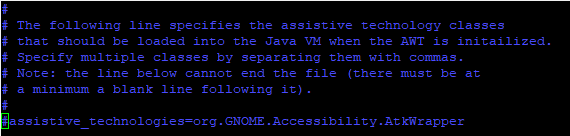
After doing this and restarting JIRA (again…), everything in the logs seemed to proceed normally. After waiting for a few moments for things to proceed, I refreshed my browser and it was back to the races!
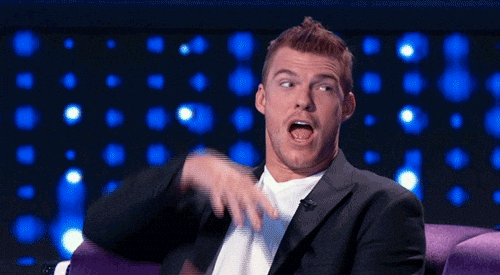
Install Complete
I was able to complete the next few steps easily, and didn’t see another problem until I went to setup a sample project.
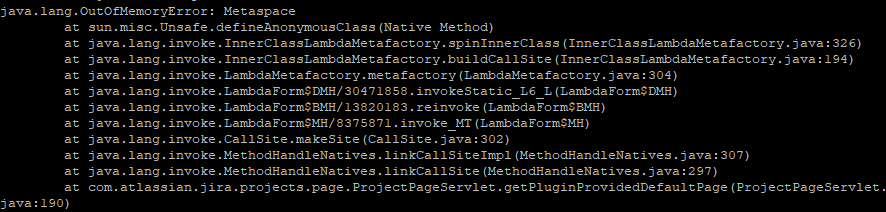
Looking this one up, I found this article from Atlassian:
However, this ended up being a dead end as the mentioned setting was unset. Only thing I can guess at this point is it was a weird OpenJDK 8 bug. If I’m being honest, I always prefer Oracle’s JDK to OpenJDK for this reason. For Atlassian apps, oracle’s offering just seems to run better. However, a restart of JIRA and things completed as if it never happened, so I’m at a loss. I hate it when things just fix themselves.
And it’s over!
Everything is looking good and looks like we are ready to go! Looking at the system stats, I’m not seeing any evidence of it being overloaded. In fact it looks quiet conformatble:

I do notice some slowness on JIRA startup that I don’t notice on other JIRA systems. However, I’m so far out in the weeds here that it could be caused by any number of things, honestly.
The Systems health checks also passes with flying colors, So that’s also a plus!

So….what was this even?
I’m considering this a success. Starting this project, I wasn’t entirely sure it was possible, but all told it was. This could probably support a small team of 5 or 6 for some time before it needs to be upgraded to a server of some sort.
That being said, I wholly do not recommend anyone else do this in a production system. It’s definitely a curiosity, and cool, but far from practical. My main concern here is that the main system storage is an SD card – a thing that is not known to be entirely stable. You could supplement it with some USB drives in a software RAID, but even that feels risky. If you are looking to do something like this, I’d recommend just getting a traditional desktop and re-purposing it. You’ll come out more stable in the long run. But this was definitely a fun experiment.
Next week I’ll return to the “How to install JIRA” series with the finale, where we’ll take a look at some tweaks you need to make, as well as setting up an SSL reverse proxy. So until next time, I’m Rodney, asking “Have you updated your JIRA issues today?”
