So, I’ve had these cards made up not long after I started the blog. They are little plastic cards with several Keyboard shortcuts printed on the front and contact information on the back.
When I ordered them, the thinking was that they were something I could give out at Summit 2020 to promote the blog. Then my surgery happened, followed closely by them canceling Summit. So they’ve sat in a drawer since then, just waiting for a use. I guess I’m hoping that someday, we’ll all get to meet in person again, and they will have a use. Though, considering how the blog has grown, I might need to order more!
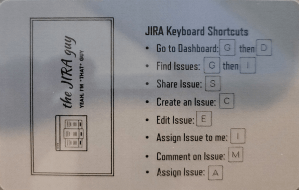
However, I still like the concept. When I wanted some cards to hand out, I wanted it to be helpful – and well, a quick keyboard shortcut card seemed like the correct ticket. And keyboard shortcuts are still handy! They allow you to navigate the app faster without constantly switching between typing and using the mouse. So I figured we’d spend today looking at some of my favorite shortcuts and when you might use them.
General Shortcuts
Quick Search
So, you just finished working on one issue and need to navigate quickly to another. You already know the issue key, and it’s just a matter of getting there. That’s where this first shortcut comes in handy. But hitting the forward-slash (“/”), your cursor instantly moves up to the Quick search box. From there, you type in the next issue key, hit enter, and you’re off to the races!
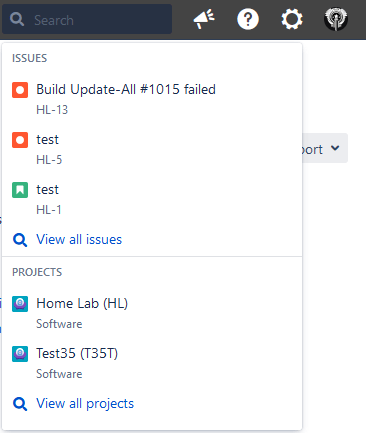
Create an issue
Creating a lot of issues can be a pain. It’s slow, tedious, mind-numbing work. Some apps help, but so can this following shortcut.
By hitting “c,” you open up Jira’s “Create Issue” screen, allowing you to get right into the next issue you need to create. This process essentially allows you to chain-create issues, thus speeding up the entire process by that much.
Of course, you can also hit this checkbox, but where’s the fun in that?
Modifier Keys
This topic is going to get a bit complicated. By adding a modifier to a key, you can open up different drop-down menus within Jira, thus allowing you to access specific areas. However, the modifier key will vary depending on the browser you are in and the Operating system you are on. For example:
| Web Browser | Mac OS X | Windows | UNIX/Linux |
| Firefox | Ctrl | Alt + Shift | Alt + Shift |
| Internet Explorer | Alt | ||
| Safari | Ctrl + Alt | Ctrl |
So, what kind of places can you navigate to using the shortcut keys? Well, Lots!
- Modifier + d = Dashboards Dropdown
- Modifier + p = Projects Dropdown
- Modifier + i = Issues Dropdown
- Modifier + g = Agile Dropdown
- Modifier + s = Submits any open dialogue box
- Modifier + ` (tickmark) = Cancel any open Dialogue box
So having the Modifier for your particular situation handy is something worthwhile to know!
Helping Admins find what they need (gg)
So, I’m useless when it comes to the Admin console. Anytime I do anything, I will still – to this day – sit there for 10-15 seconds going, “Where is this setting again?”
However, this is lessened when I remember to use the Admin’s best friend: the Administration Search. To access this, just hit the “g” key twice – from anywhere in Jira. From there, enter what you are looking for, and matching pages will appear below the search box. With enough practice, you can narrow it down pretty quickly and get to where you need to go. Using this shortcut also prevents you from fussing about in menus and submenus, thus helping you get your work done that much faster!
Agile Shortcuts
The “Z” Key
So, I only ran across this one as I was preparing for this post. Pressing the “Z” key while on an Agile board puts it into “Projector Mode” by hiding the menus and sidebar. Pressing “Z” once more puts the page into a High Contrast mode. One more press of “Z” returns everything to normal.
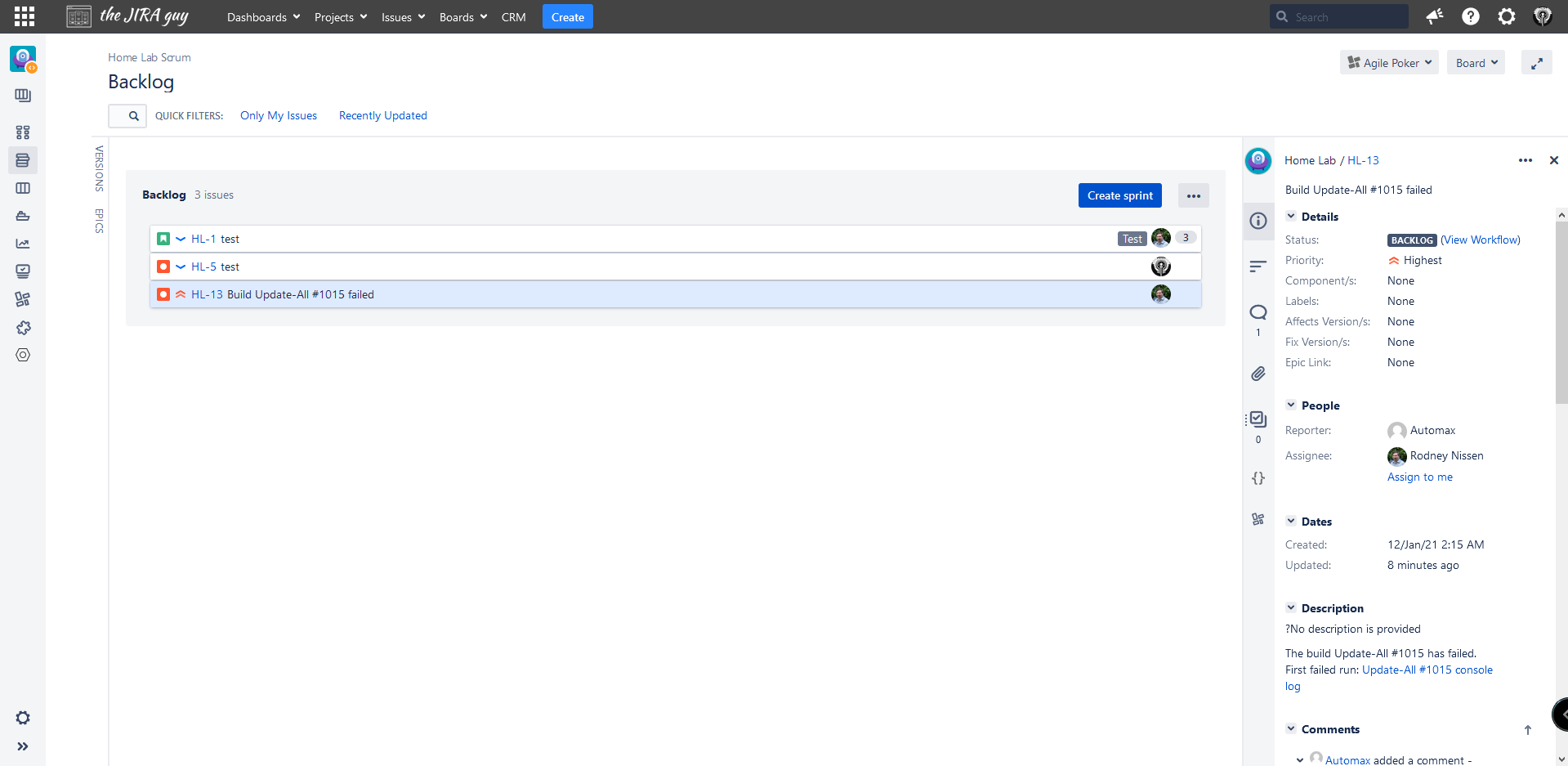
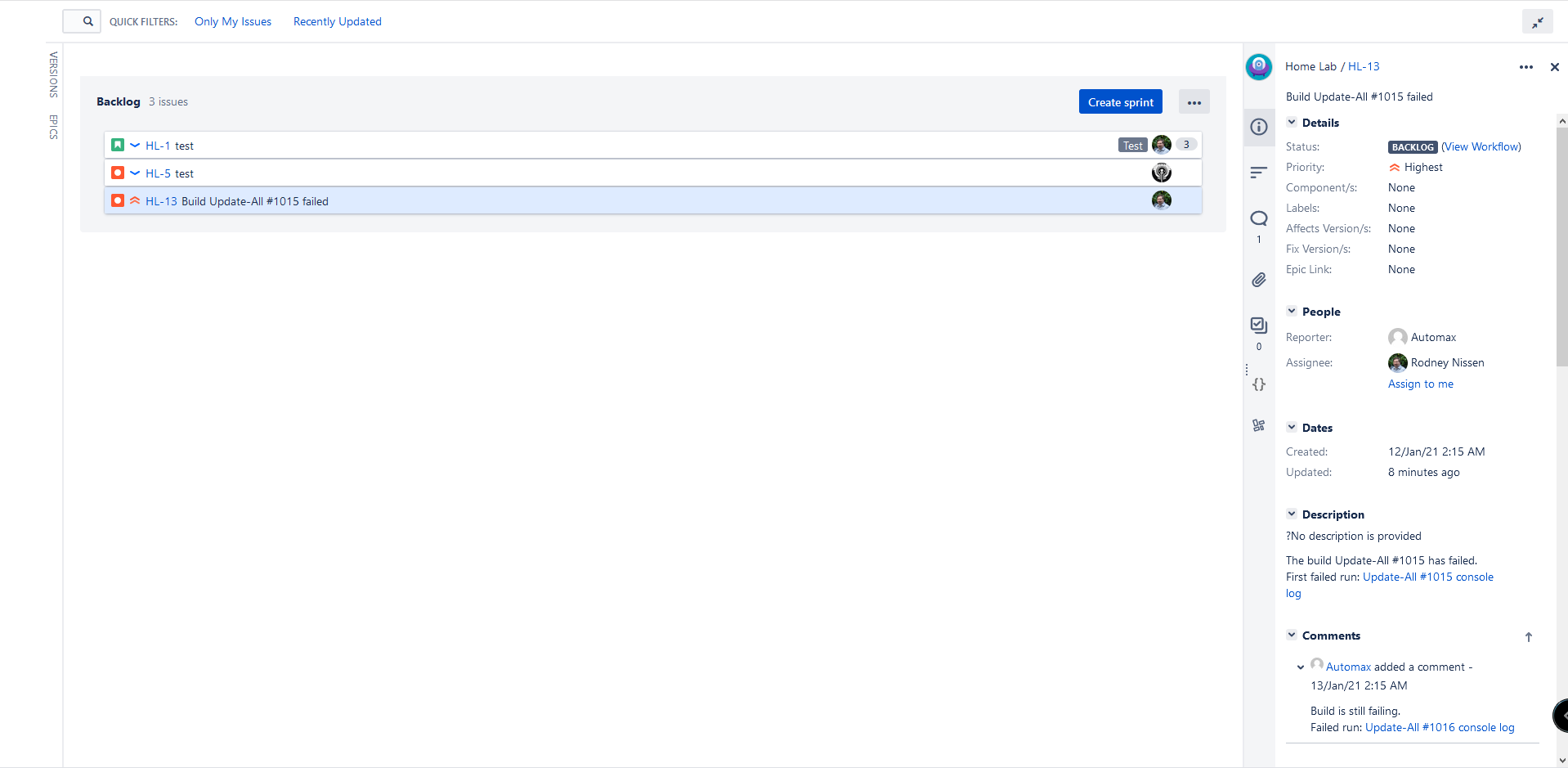
As the Jira Admin, I’ve found myself being the “Driver” for Jira most of my career. Also, not a secret: my eyes are kind of terrible. I’m not blind by any degree, but having modes like this definitely will help me – so I’m kind of upset I didn’t know about this sooner!
It’s as easy as 123
I don’t know about your scrum meetings, but most of the ones I’ve been on are always a series of manic hops between the backlog, active Sprint, and reports. If only there were some way to make that easier?
You guessed it, there is. On an agile board, buttons 1, 2, and 3 are mapped to the various elements of your Agile experience:
- Backlog
- Active Sprint (s)
- Reporting
Seriously, where were you when I was on a sprint team!?
Who does this go to (i and a)
You have your stories prioritized, you’re ready to start the Sprint, and you need to do assignments all around. And correct; there are keyboard shortcuts for that, too. This time we’ll be looking at two situations.
First, you have an issue you want to assign to yourself, you can do that quickly. Just highlight the issue and press “i.” No dialogue boxes or anything; the issue is just reassigned directly to you. This trick also works within the issue view itself, so don’t be afraid to use it.

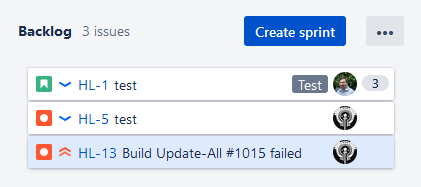
But what if you want to assign it to someone else. Simple, rather than use “i,” press “a” for assign. It will create a quick pop-up for you to select your assignee. Change your selection, hit submit (or Modifier + s 😉 ), and you are good to go!
Between these two keys, you should be able to get your issues straight, and your Sprint started in no time.
Need help remembering them all?
So, there are a lot of keyboard shortcuts. Honestly, I have trouble keeping track of all of them. However, if you ever forget one or just want to brush up, there’s even a keyboard shortcut for that! Pressing the Question Mark (“?”) anywhere in Jira brings up this handy menu that has all the keyboard shortcuts and when you’d want to use them. There are many more than what I’ve covered today, so don’t be afraid to explore!
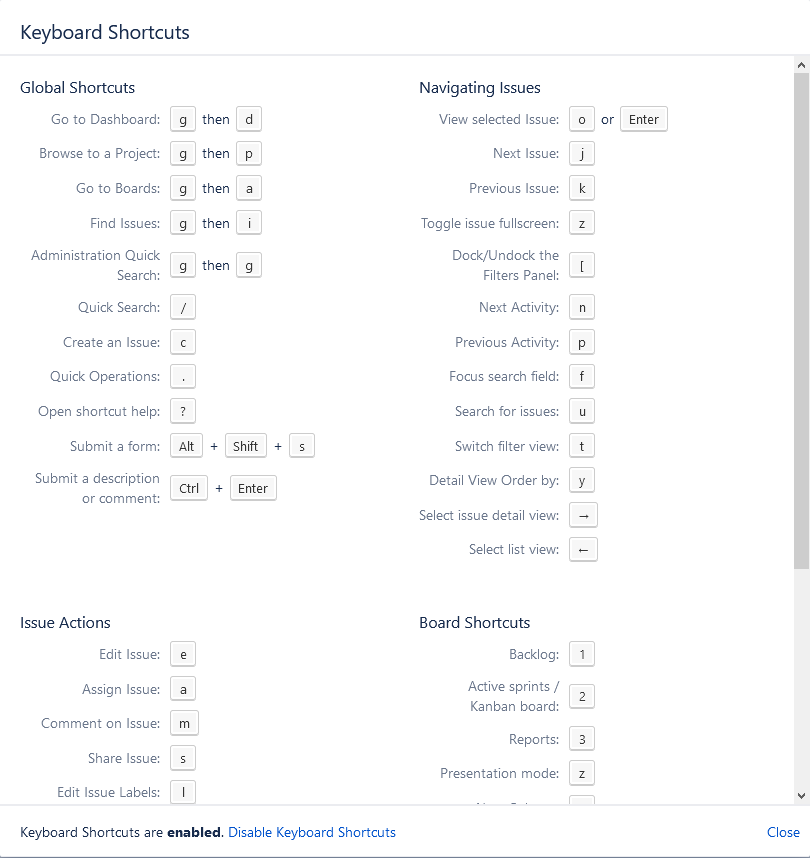
So, what do you think?
What keyboard shortcuts could you not live without? Did you discover a new favorite today? Let me hear you in the comments! You can also get in touch with me on Facebook, LinkedIn, Twitter, or Instagram! Not only can you find the discussions around the latest posts, but you can find community news and interesting topics there too! You can also subscribe to the blog to get the latest posts via email! Just put in your information below!
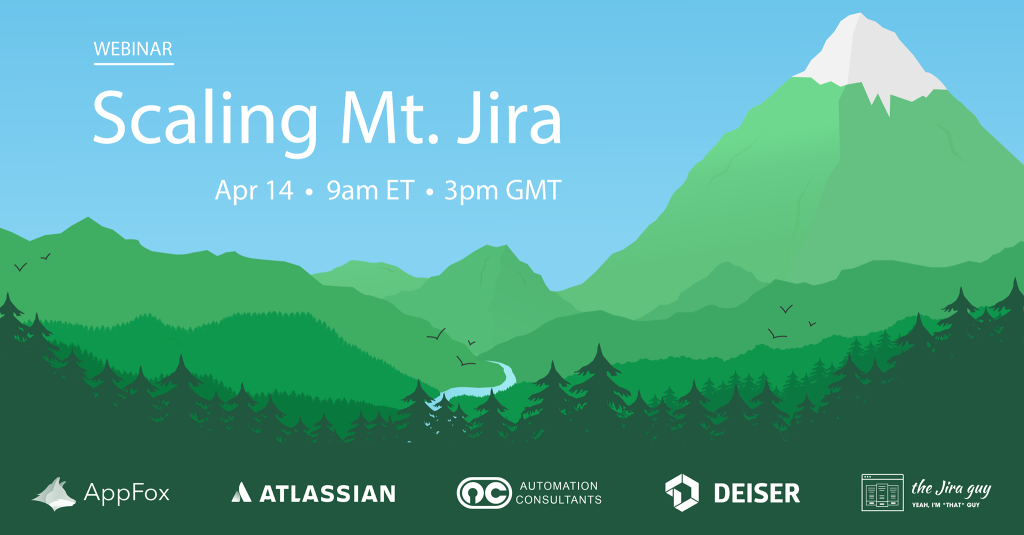
Don’t forget we are doing a presentation next week with AppFox, Automation Consultants, Deiser, and Atlassian. We just had our last prep meeting for it this morning, and I’m excited to speak with you all and hope you all come prepared with some questions! If you still need to sign up, you can do so here: https://bit.ly/3pMwEoP
But until next time, my name is Rodney, asking, “Have you updated your Jira issues today?”

Great info! WHO KNEW??!! 🙂
LikeLike