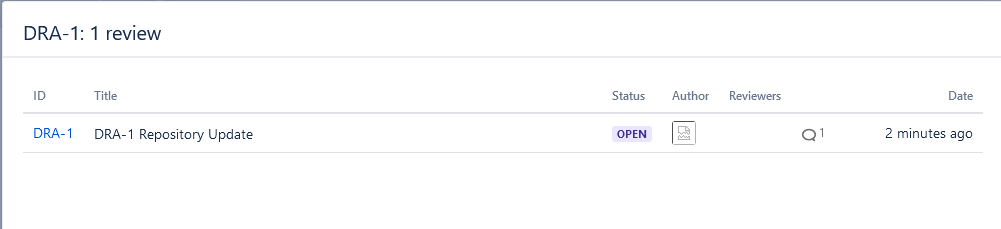You are embarking on stage 7 of the Atlassian Dragon Quest. Be prepared to ride on the dragon’s back, for he is swift and strong and will take you where you need to go.
In this stage you will add a Crucible project and connect it to your JIRA project. Then you will create a review, add a comment to the review and create a JIRA issue from that review comment. To consolidate your victory, you will add a Crucible gadget to your JIRA dashboard.
Time estimate: This stage will take approximately 15 minutes.
On this page:
Step 1. Create a Crucible Project
In this step you will create a Crucible project and link it to your JIRA project.
- Go to your FishEye/Crucible URL in your web browser. For example:
http://localhost:8060/fisheye - Click
 > Administration in the dropdown menu.
> Administration in the dropdown menu. - Click Projects in the left-hand panel. The ‘Projects’ screen will appear.
- Click Add a new project. The ‘Edit Project’ screen will appear.
- Enter the following information:
- Name:
Dragons - Key:
DRA - Select the By default, allow anyone to join reviews after creation checkbox in the ‘Default Reviewers’ section.
- Set the Permission scheme to agile
- Name:
- Leave all other fields at their default values and click Save. The ‘Projects’ screen will appear again, displaying your ‘Dragons’ project.
- Click Applications Links (in the Operations column) for the ‘Dragons’ project.
- Click Add Link > (<name of your computer> JIRA) JIRA. The ‘Link Details’ page will be displayed.
- In the Name or Key field, enter
Dragonsand selectDragons (DRA)from the dropdown that is shown. Choose ‘Yes’ when prompted to create a link back from JIRA. - Click Create.
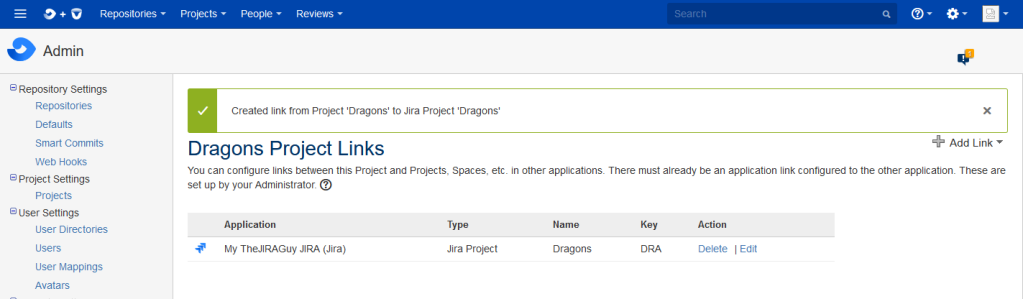
Step 2. Create a Review
In this step, you will create a Crucible review from the dashboard activity stream and add a comment in that review.
- Click the FishEye + Crucible logo
 at top left of the screen to return to the dashboard.
at top left of the screen to return to the dashboard. - Click Repositories > Dragons.
- Find changeset ‘
922fd93‘ in the activity stream. Click the cog icon next to the date for the commit and click Create Review in the dropdown menu. - The ‘Edit Review Details’ screen will appear. Click Start Review.
- Click Confirm on the warning screen. The ‘DRA-1’ review screen will appear.
- Click App.java under ‘src’ in the file tree on the left. The code for this file will appear in the right-hand panel.
- Scroll down to line 11 in the code and click the 11.
- A text area will open for you to enter a comment.
- Enter the following text in the text area:
This comment does not mention dragons. Please amend the text. - Select the Defect checkbox.
- Click Comment. The review comment will appear.
- Enter the following text in the text area:
You can now see your reviews in the Development Panel on your JIRA issue. Go to JIRA and open your DRA-1 issue. Click the Reviews link. The pop-up shows the reviews related to the issue. These are the reviews involving changesets related to the issue.
Step 3. Create a JIRA Issue from a Crucible Review
Next, create a JIRA subtask from the comment in your Crucible review, and resolve the issue via Crucible.
- Go to your FishEye/Crucible dashboard.
- Click Re: DRA-1 in the ‘Re: DRA-1 commented on review’ text in the activity stream.
- Click the Create Issue link in the ‘This comment does not mention dragons’ comment panel. The ‘Create Issue’ dialog will appear.
- Click Create. A confirmation message will appear and the key of your new issue,
DRA-3, will be displayed in the review comment. - Click the issue key, DRA-3. The issue will open in a dialog.
- Click the Done. The status of the issue in the review comment will change to ‘Done’.
- Click the issue key, DRA-3
,near the top of the dialog. You will see the issue in JIRA with a status of ‘Done’.
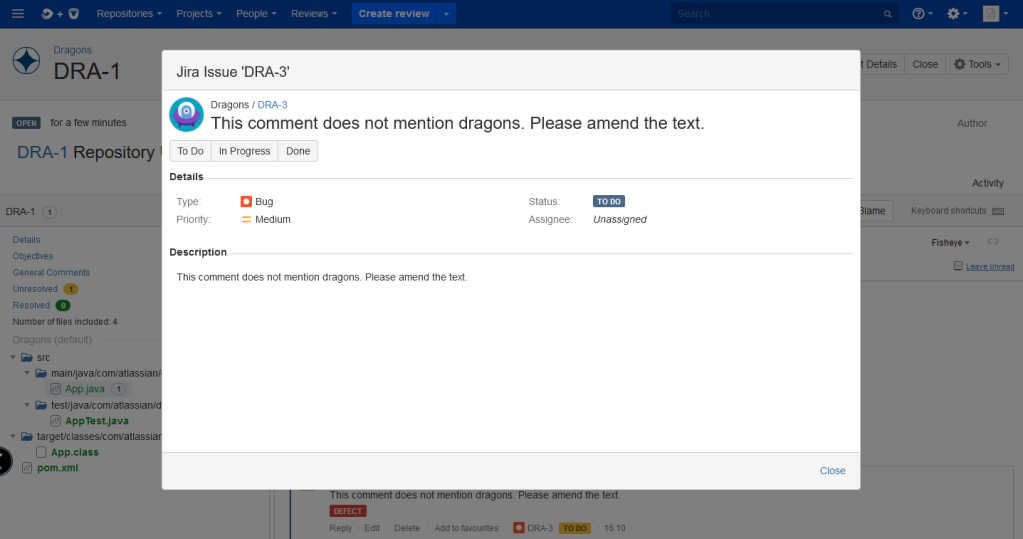
Step 4. Add a Crucible Gadget to JIRA
Now you will add the ‘Crucible Charts’ gadget to your Dragon Development Dashboard.
- Go to your JIRA URL in your web browser. For example:
http://localhost:8080. - Navigate to the Dragon Development Dashboard.
- Click Add Gadget.
- The ‘Gadget Directory’ will appear, showing a list of the available gadgets for your JIRA dashboard. Enter ‘crucible’ into the search box at top right of the Gadget directory screen.
- The list of gadgets will change, to show only the gadgets that match your search term. Find the Crucible Charts gadget and click Add it Now.
- Click Close to go back to your dashboard.
- Configure the Crucible Charts gadget:
- Enter ‘DRA’ in the Crucible Project Key field.
- Click the dropdown arrow next to Refresh Interval and select Every 15 Minutes.
- Click Save.
- Choose a different color for your Crucible Charts gadget:
- Move your cursor pointer over the gadget and click the downward-pointing arrow at top right of the gadget frame.
- Select the green square in the row of colors.
- Drag the Crucible Charts gadget under your FishEye Recent Changesets gadget:
- Move your mouse pointer over the gadget’s green title bar.
- The cursor icon will change to a four-pointed arrow
 (or a hand). Click the gadget title bar with the left mouse button then drag the gadget down. Drop it in the space labeled ‘Drag your gadget here.’
(or a hand). Click the gadget title bar with the left mouse button then drag the gadget down. Drop it in the space labeled ‘Drag your gadget here.’
Victory!
You can now see your JIRA dashboard with the Crucible Charts gadget on it!