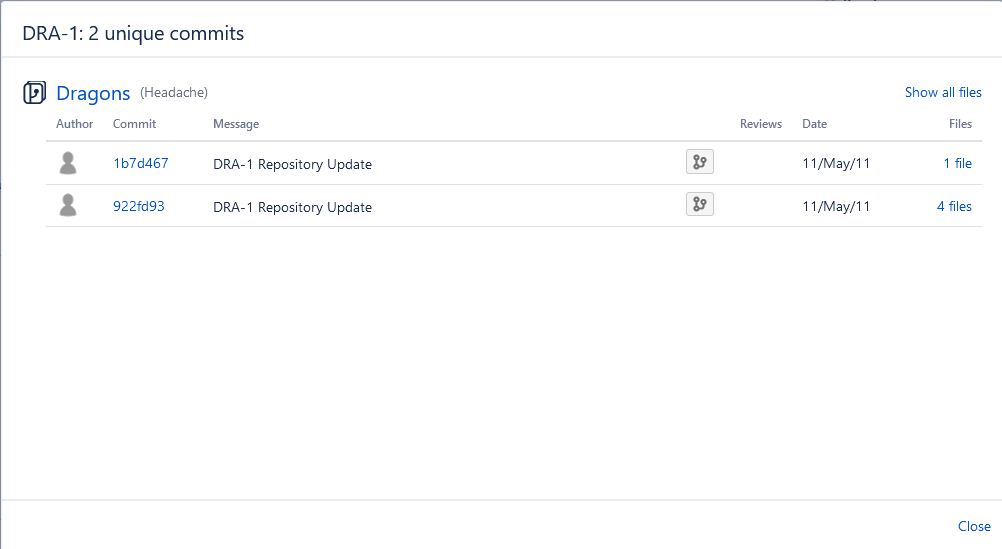You are embarking on stage 6 of the Atlassian Dragon Quest. You have reached a place filled with flames and serpents and dragons.
In this stage you will configure JIRA and FishEye, so that you will be able to see code commits in JIRA and see JIRA issues in FishEye.
Time estimate: This stage will take approximately 30 minutes.
On this page:
- Step 1. Link FishEye Dragons repository with JIRA
- Step 2. Subscribe JIRA to FishEye’s Gadgets
- Step 3. Add a FishEye Gadget to JIRA
- Victory!
Step 1. Link FishEye Dragons repository with JIRA
In this step you will link your FishEye Dragons repository with JIRA. When completed, you’ll see:
- Hyperlinks on JIRA issue keys in your ‘Dragons’ repository, in FishEye.
- A summary of the issue that appears when you click a JIRA issue key, in FishEye.
- A Source tab on your JIRA issues, in JIRA.
- In FishEye, click
 > Administration.
> Administration. - Click Repositories(under ‘Repository Settings‘).
- Click
 to the right hand side of the ‘Dragons’ repository and click ‘Application Links‘.
to the right hand side of the ‘Dragons’ repository and click ‘Application Links‘. - Click ‘Add Link‘ and select the only option in the dropdown (the global application link to your JIRA instance.)
- Type ‘DRA’ for the name or key; select ‘Dragons (DRA)’ from the autocomplete dropdown.
- Select ‘Yes, create a link from JIRA Project Dragons to Repository Dragons as well.‘ (default)
- Click ‘Create‘.
Your FishEye Dragons repository is now linked to your JIRA instance.
Try It Out!
- There is now the Development Panel on JIRA’s right sidebar in your issues. Open up your DRA-1 issue and look right. There are the changesets related to the issues. These are changesets where the JIRA issue key was included in the commit message.
- You can click through from JIRA to view a changeset or other repository views in FishEye. To try it, click Source tab on your ‘DRA-1’ issue and click the changeset number or the repository name (‘Dragons’).
- In FishEye, you can see the related JIRA issue key. In the Repositories drop-down menu choose the Dragons repository, then click the issue key (DRA-1) to view the issue details in JIRA.
Full details are in the JIRA documentation.
Step 2. Subscribe JIRA to FishEye’s Gadgets
In this step you will make your FishEye gadgets available for use in JIRA, so that users will be able to add any FishEye gadget to their JIRA dashboard.
- Go to your JIRA browser window and click Dashboards > Dragon Development Dashboard in JIRA’s top navigation bar.
- Click Add Gadget.
- The ‘Add a gadget’ popup window will appear. Click Manage gadgets.
- The ‘Manage Gadgets’ screen will appear. Click Subscriptions.
- The ‘Add a subscriptions’ tab window will appear. Copy the base URL for your FishEye site (for example,
http://localhost:8060/fisheye) - Click Add Subscription.
The FishEye gadgets are now available in your JIRA gadget directory. You have not yet added them to your JIRA dashboard. We will do that in a later step.
Step 3. Add a FishEye Gadget to JIRA
Now you will add the ‘FishEye Recent Changesets’ gadget to your Dragon Development Dashboard.
- Click Dashboards > Dragon Development Dashboard at the top left of your JIRA screen.
- Click Add Gadget.
- The ‘Gadget Directory’ will appear, showing a list of the available gadgets for your JIRA dashboard. Enter ‘recent’ into the search box at top right of the Gadget directory screen.
- The list of gadgets will change, to show only the gadgets that match your search term. Find the FishEye Recent Changesets gadget and click Add it Now.
- Click Close to go back to your dashboard.
- Configure the FishEye Recent Changesets gadget:
- Enter ‘Dragons’ in the Repository field.
- Click the dropdown arrow next to Refresh Interval and select Every 15 Minutes.
- Leave all the other fields at their default values and click Save.
- Choose a different color for your FishEye Recent Changesets gadget:
- Move your cursor pointer over the gadget and click the downward-pointing arrow at top right of the gadget frame.
- Select the orange square in the row of colors.
- Drag the FishEye Recent Changesets gadget under your Projects gadget:
- Move your mouse pointer over the gadget’s orange title bar.
- The cursor icon will change to a four-pointed arrow
 (or a hand). Left-click the gadget title bar and drag the gadget down. Drop it in the space labeled ‘Drag your gadget here.’.
(or a hand). Left-click the gadget title bar and drag the gadget down. Drop it in the space labeled ‘Drag your gadget here.’.
NOTE: I still can’t get the Fisheye Recent Changesets to work…I’ve spent half a day debugging and I’m still no closer to knowing why.
Victory(?)
You can now see your JIRA dashboard with the FishEye Recent Changesets gadget on it!