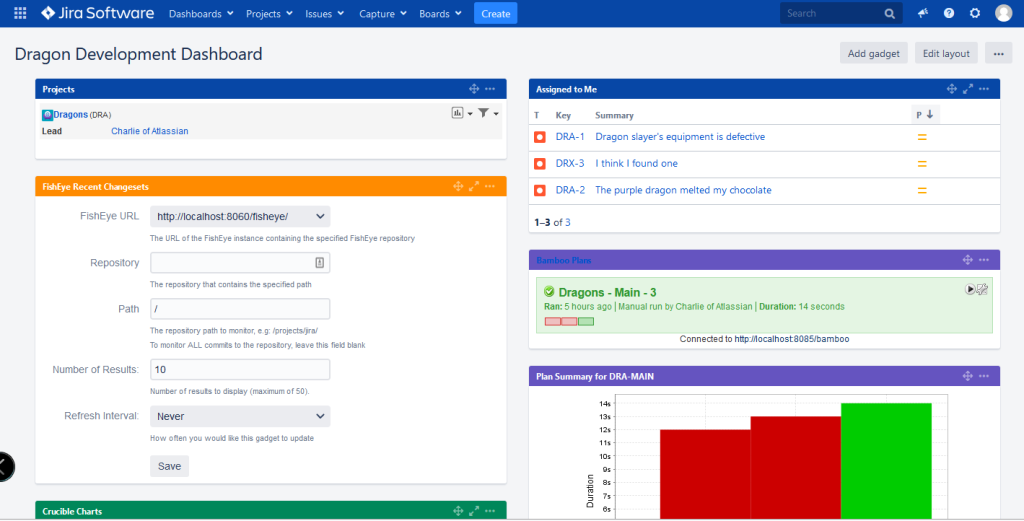You’re nearly there. Stage 9 is the final step in the Atlassian Dragon Quest. The dragon is a softy!
In this stage you will add the ‘Bamboo Plans’ and ‘Plan Summary’ gadgets to your JIRA dashboard. Then you can claim your T-shirt.
Time estimate: This stage will take approximately 5 minutes.
On this page:
Step 1. Add Two Bamboo Gadgets to JIRA
Now you will add the ‘Bamboo Plans’ and ‘Plan Summary’ gadgets to your Dragon Development Dashboard in JIRA.
- Go to your JIRA dashboard and click Add Gadget.
- The ‘Gadget Directory’ popup window will appear. Enter ‘bamboo’ into the search box at top right of the gadget directory screen.
- The list of gadgets will change, to show only the gadgets that match your search term. Find the Bamboo Plan Summary Chart gadget and click Add gadget. The gadget will be highlighted for a short time and the button’s wording will change to ‘Adding’, while JIRA adds the gadget to the dashboard.
- Find the Bamboo Plans gadget and add it too.
- Click Close to go back to your dashboard.
- Configure the ‘Bamboo Plans’ gadget:
- If prompted, click Login & approve.
- Log in to Bamboo as ‘
charlie‘. - The ‘Request for Access’ screen will appear. Click Approve Access. This is how you, as the Bamboo user, allow your JIRA site to access your Bamboo data.
- The ‘Bamboo Plans’ gadget on your JIRA dashboard will now display some configuration fields.
- Log in to Bamboo as ‘
- Uncheck Use my favorite plans.
- Start typing ‘
dragons‘ in the textbox and select Dragons – All Plans in dropdown menu that opens. - Click the dropdown arrow next to Refresh Interval and select Every 15 Minutes.
- Click Save.
- If prompted, click Login & approve.
- Configure the ‘Plan Summary’ gadget:
- If prompted, click Login & approve, then Approve Access.
- Click the dropdown arrow next to Chart Type and select Duration & Failed Tests (group by Build Number).
- Click the dropdown arrow next to Refresh Interval and select Every 15 Minutes.
- Click Save.
- Choose a different color for your ‘Bamboo Plans’ gadget:
- Move your cursor pointer over the gadget and click the downward-pointing arrow at top right of the gadget frame.
- Select the purple square in the row of colors.
- Color your ‘Plan Summary’ gadget purple too.
- Drag the Bamboo Plans gadget to the bottom right of your dashboard. Drag the Bamboo Plan Summary Chart gadget under the Bamboo Plans gadget. (This gadget shuffling is optional, just to make everything fit into the screenshot you will take later, when you claim your Atlassian DragonSlayer T-shirt.)
The Battle is Won, the Dragon is Slain
Your JIRA dashboard now has six gadgets:
- The ‘Bamboo Plans’ gadget
- The Bamboo ‘Plan Summary’ gadget
- The ‘Crucible Charts’ gadget
- The ‘Assigned to Me’ gadget
- The ‘Projects’ gadget
- The ‘FishEye Recent Changesets’ gadget